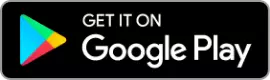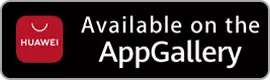DStv Now account management tips
Top tips to help you manage your DStv Now account, ensure you have access and ensure you’re getting the right content.

Questions on Connect ID and linking DStv Now
If you’re reading this, then you probably already have a Connect ID set up and you’ve linked your DStv Now account. If you’ve not yet done that, go to https://www.dstv.co.za/self-service/help/faqs/general/dstv-connect/ for more information.
Getting an error? See who’s using your DStv Now logins
Up to four devices (e.g. smartphones, tablets, media players, computers) can be registered to use a particular instance of DStv Now. And any two of these can run DStv Now and stream content at the same time. If you see an error showing that you’ve reached the maximum number of devices or that you’ve reached the two-device streaming limit, here’s how to check who’s using your login details:
- Open the DStv Now app (smartphone or tablet)
- Go to More > Settings > Manage Devices
- If you don’t recognise a device, click on it and hit ‘Remove Device’
What channels and Catch Up content can I see?
Each DStv package subscribed to includes the following:
- Access to DStv Now with the same channels and Catch Up content as per the DStv subscription (e.g. if linked to a Compact subscription, the content on DStv Now will be the same as that of Compact subscription)
- The ability to stream DStv Now on two separate devices simultaneously
- Up to four devices (e.g. smartphones, tablets, computers) can be registered to use this instance of DStv Now
- Two devices can be removed from this list every six months
If there are multiple subscriptions (and multiple decoders and smartcards) in the same account, each subscription will have corresponding DStv Now access. So if there is one Premium subscription and one Compact subscription in the same account, one of the DStv Now instances will have Premium content and the other will have Compact content.
To check which subscription a particular DStv Now login is associated with, do the following:
- Go to DStv Now on a laptop/desktop computer and sign in (if not already signed in)
- Select a profile to go through to the site
- Click on the profile icon on the upper right-hand corner of the screen and go to “Manage Account Links”
- All of the DStv subscriptions active under this account will be displayed
- The subscription that this instance of DStv Now is linked to will be indicated with the word “Linked” highlighted in green
If the instance of DStv Now is linked to a different subscription, do the following:
- Identify the subscription currently linked as per the steps above
- Click the “Unlink” button on that subscription
- Click “Link” on the correct subscription