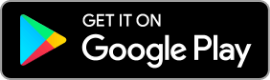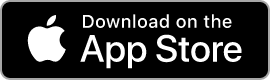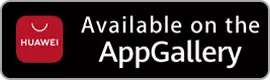How to use the DStv Rewards Wallet
DStv Rewards Coins now accepted for subscription payments.
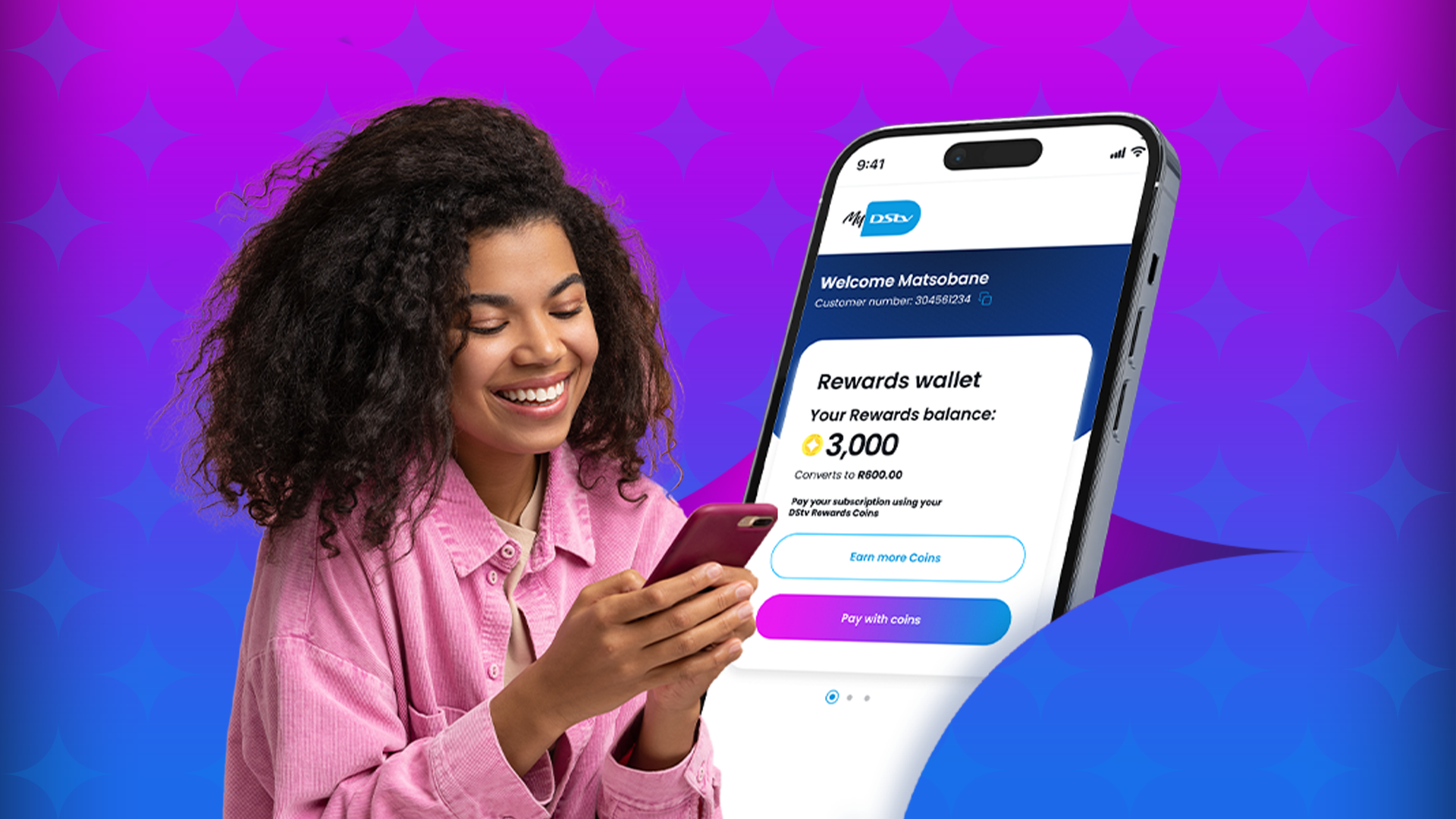
DStv is redefining customer value with an exciting update to its Rewards programme. For the first time ever, customers can now use their DStv Rewards Coins to pay for their bill, directly through the MyDStv App.
This new feature is powered by the Rewards Wallet, a simple and intuitive tool that gives users more control over how they spend their Coins.
Whether you're unlocking exclusive content, playing games, or settling your monthly bill, the Rewards Wallet makes it easier than ever to enjoy the benefits of being a loyal DStv customer.
It’s engagement that pays —literally.
How to Use the Rewards Wallet
Here’s a step-by-step guide to help you navigate the Rewards Wallet and make the most of your Coins.
Step 1: Access the Rewards Section
- Sign in to the MyDStv app.
- From the home page, tap on the “Rewards” icon located in the bottom menu.
Alternatively, You can swipe right on the Account Overview screen to access the Rewards Wallet Card.
You’ll be directed to the Rewards homepage, where you can:
- View your coin balance.
- Pay your subscription using coins.
- Play games to earn more coins.
Step 2: Paying with DStv Coins
If You have sufficient Coins (Premium & Non-Premium Customers):
- Tap “Pay Now” on the Rewards homepage.
- Review the summary page:
- Amount due.
- DStv Coins Available.
- Rand value of your coins.
- Tap “Proceed to Pay”.
- Once successful, a confirmation screen will show.
- 3. Tap “Close” to return to the Rewards homepage.
Note for Debit Order Customers:
Use your coins at least 5 days before your subscription due date to avoid automatic debit deductions.
Note for Recurring payments Customers:
Use your coins at least 2 days before your subscription due date to avoid automatic debit deductions. If You Have Insufficient Coins:
- Follow the same steps to reach the payment summary.
- After tapping “Proceed to Pay,” you’ll be prompted to choose a payment method.
- Select Payment method of choice.
- Enter your payment details and tap “Pay Now.”
- Once successful, a confirmation screen will appear.
- Tap “Close” to complete the process.